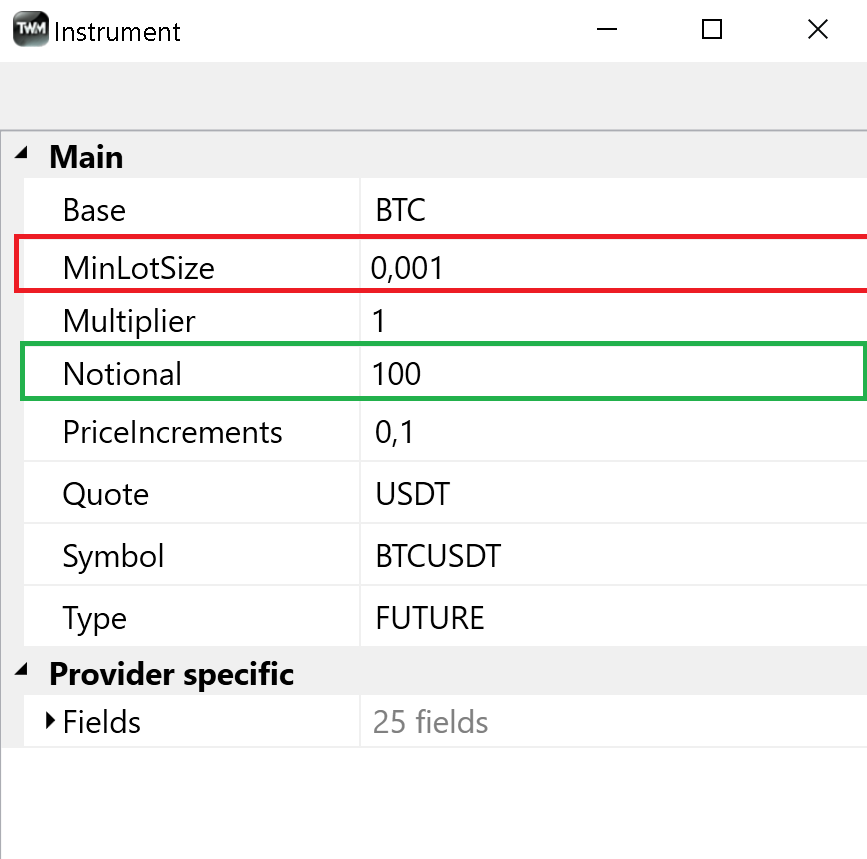Instruments
Understanding Instruments#
TWM locally stores instruments in its own database. Users need to combine these instruments into their custom instrument lists however before that, these instruments need to be downlaoded from their respective providers. Below is an illustration of how it works.
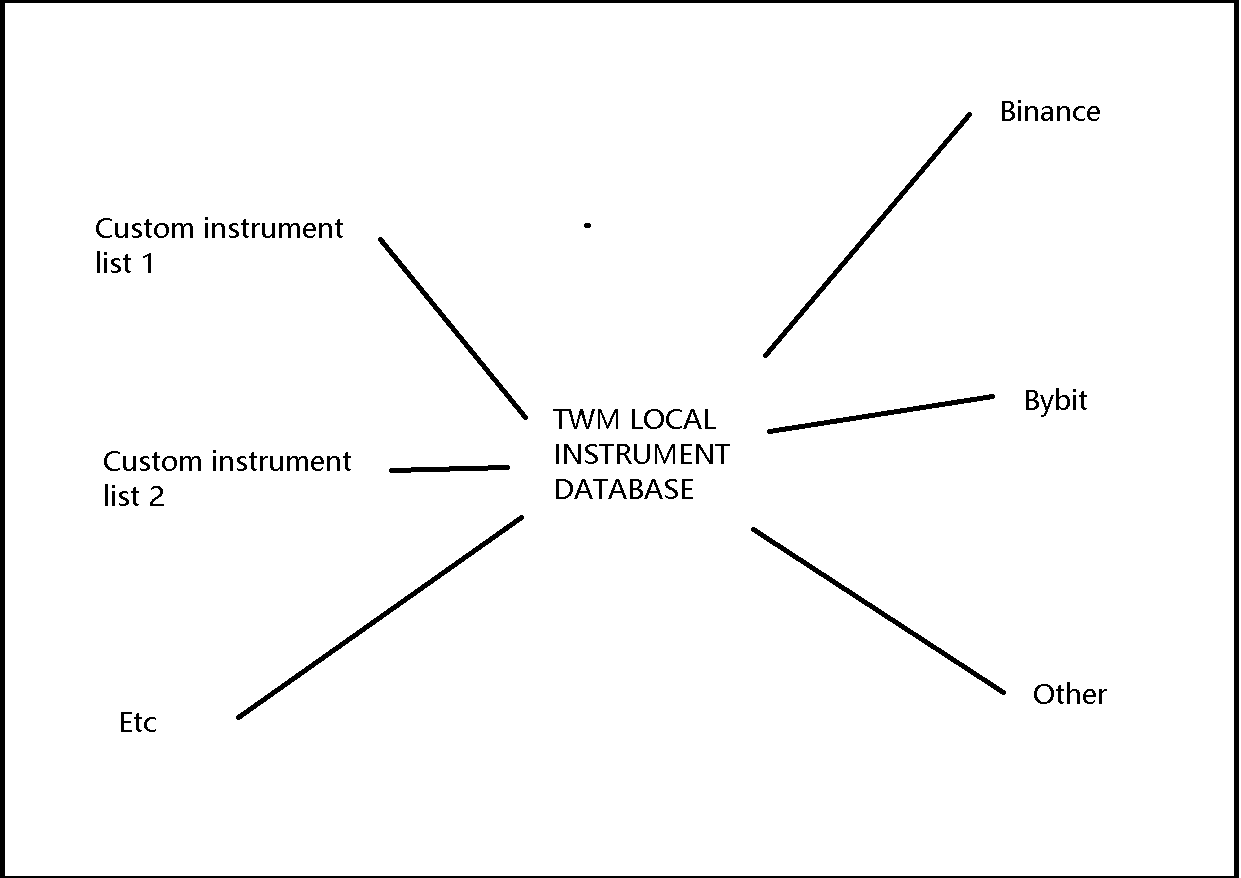
The above process has 2 steps.
- Step 1 connect to the required provider and download the desired instrument using the
Instrumentswindow. - Step 2 add the downloaded instrument to the desired custom instrument list using the
Instrument Listswindow.
Upon first connection to any provider TWM will create a default instrument lists supplied with a number of defalt instruments. Depending on your connection speed please allow up to 30-60 seconds for default instruments to appear in the instrument lists window upon your first connection.
Loading Instruments#
On the right hand side user is able to locate available instruments to be downloaded from the provider to the local TWM database. On the left hand side the user is able to locate and review instruments that have been already loaded from provider server.
User is able to:
- add instrument from provider server to local TWM symbols database one by one using
Addbutton on the bottom center right - do same as explained above but in bulk using
Add Allbutton - remove or remove all instruments from local database using
RemoveandRemove Allbuttons on the left bottom hand side - double click any instrument to see specific data that is stored with the instrument
- filter instrument type by
FutureorSpot - choose the required provider from the dropdown menu
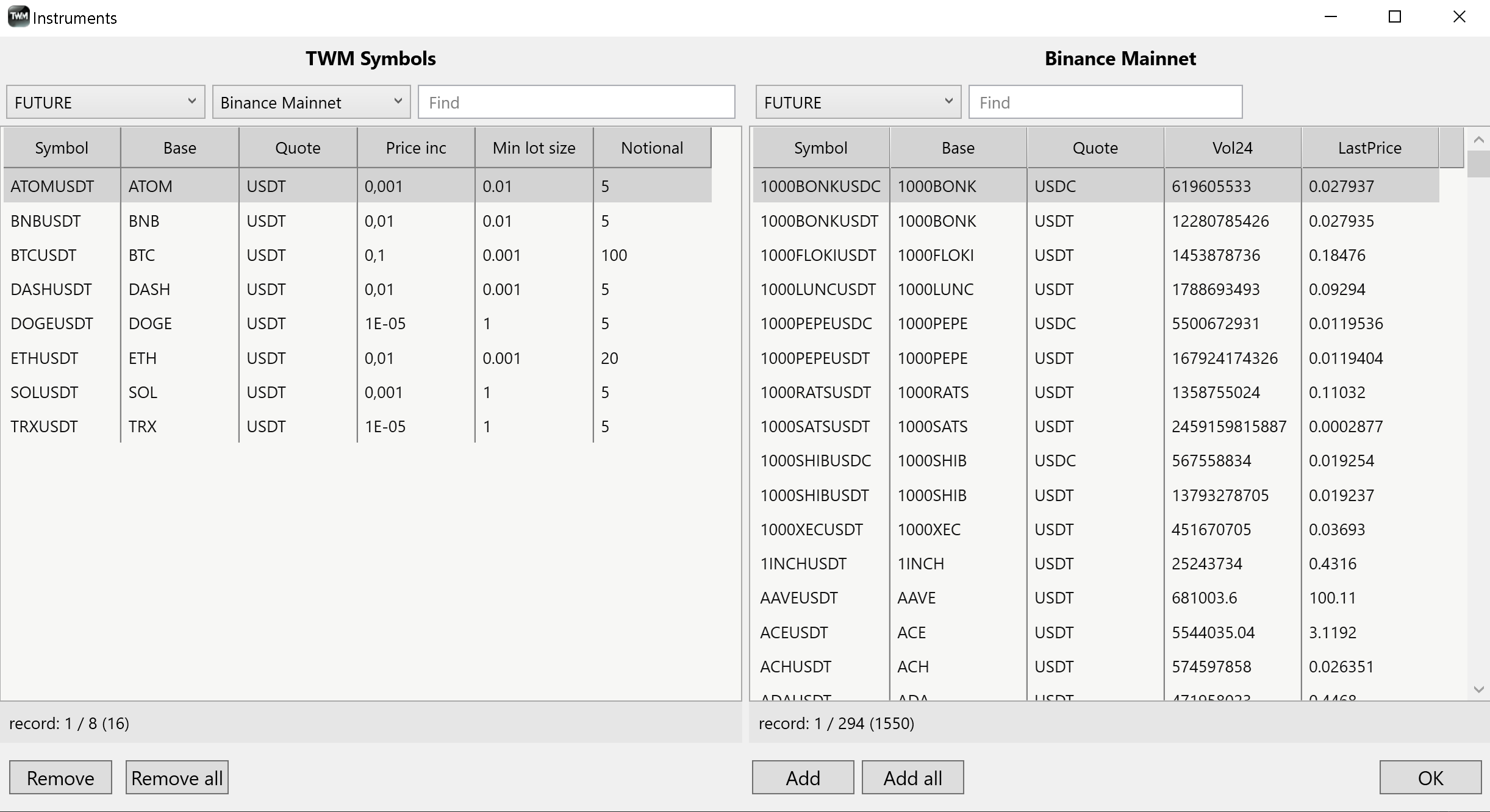
Upon connection to an exchange some position migh be already open for a particlar instrument. If this instrument has not yet been added locally it will be added automatically by TWM engine in order to reflect its positions correctly in the positions tab.
Instrument Lists#
The instrument lists window is used to create custom user instrument lists. TWM comes with Default instrument lists that cannot be deleted. The window is subdivided into 3 sections.
Blue is used to show created instrument lists. Use the Add Remove buttons at the bottom below the section to add and remove custom instrument lists. When creating an instrument list it has to be assigned to a specific connection and instrument type, cross connection and cross type lists are not supported.
Red is used to show the instruments that have been added to a specificly selected list from the local instruments database. Use the Remove button below the section to remove the instument from the selected list.
Yellow demonstrates all instruments that are available locally and can be added to any list from the blue section. Use the Add button below the section to add instument to the selected list.
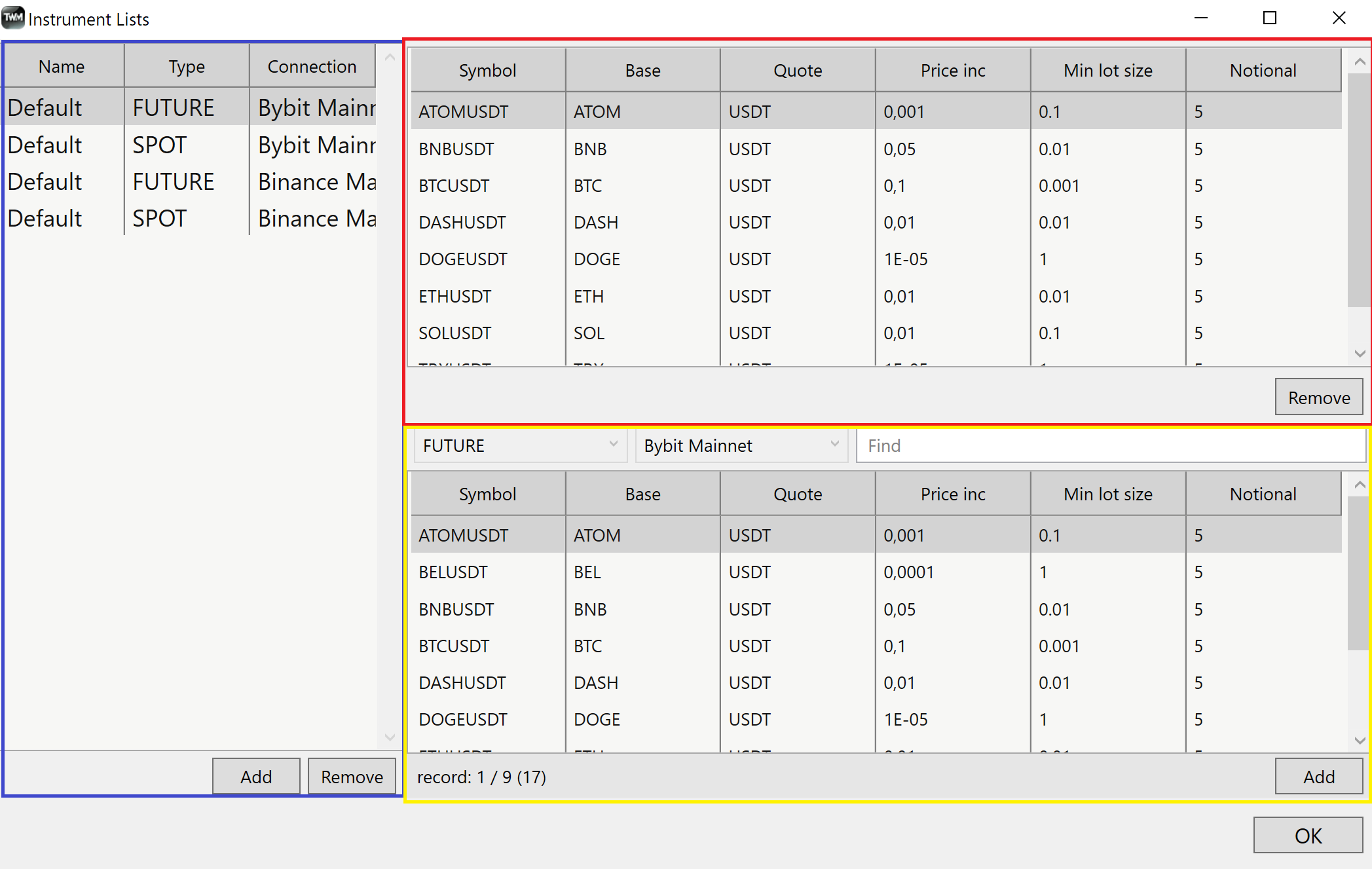
Min Lot Size#
When accessing instrument parameters you will see a field called min lot size which is very important to understand to place your trades successfully. For example min lot size for BTCUSDT future contract on Binance is 0.001 which means you cannot buy/sell less than that when you trade. Some future contracts also have a notional field which means that even if you do use the min lot size when you trade it cannot convert to less than the notional value of the quote asset using the current price.
For example, if BTCUSDT min lot size is 0.001 and the current price is 59600 the converted value is 59.6 which is less than the notional. As a result an order placed at this value can be ignored. Please check with providers for more information on this issue.